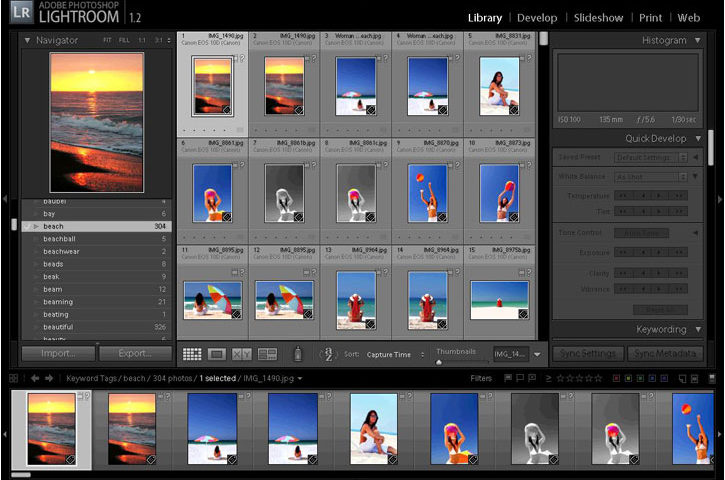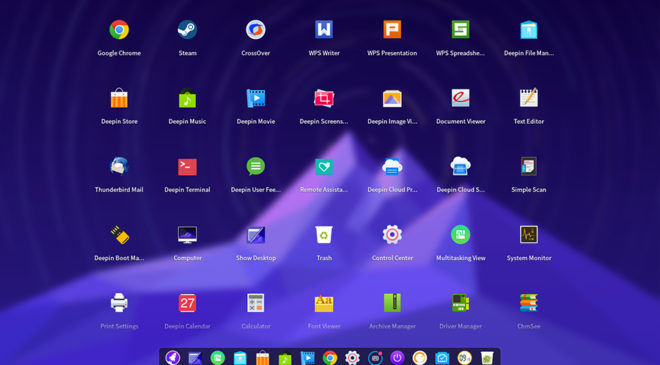Adobe Photoshop Lightroom has two main functions: processing images, and organizing them (through tags, naming, rating, and metadata). It's hugely popular among professional and hobbyist photographers thanks to its ability to process photos in batches and optimize workflow, but it's not the only option – there are several superb free alternatives that are almost as powerful.
Like Lightroom, all the image editors we’ve featured here are capable of processing raw files straight from your camera. Raw files contain all the data captured by your camera’s sensor, and all camera manufacturers have their own format for storing it. No screen or printer can reproduce that much detail, so it’s necessary to compress them into a format like JPG before you can display or use them. You can let your camera do that automatically, or use desktop software to control the process yourself.
The image editors we’ve featured here let you adjust contrast, brightness, levels, saturation, sharpness, and tonality to achieve the results you envisaged when you shot the picture. They also offer tools for cropping and rotating images, but if you’re looking for retouching and healing tools, you’re better off with a free Photoshop alternative.

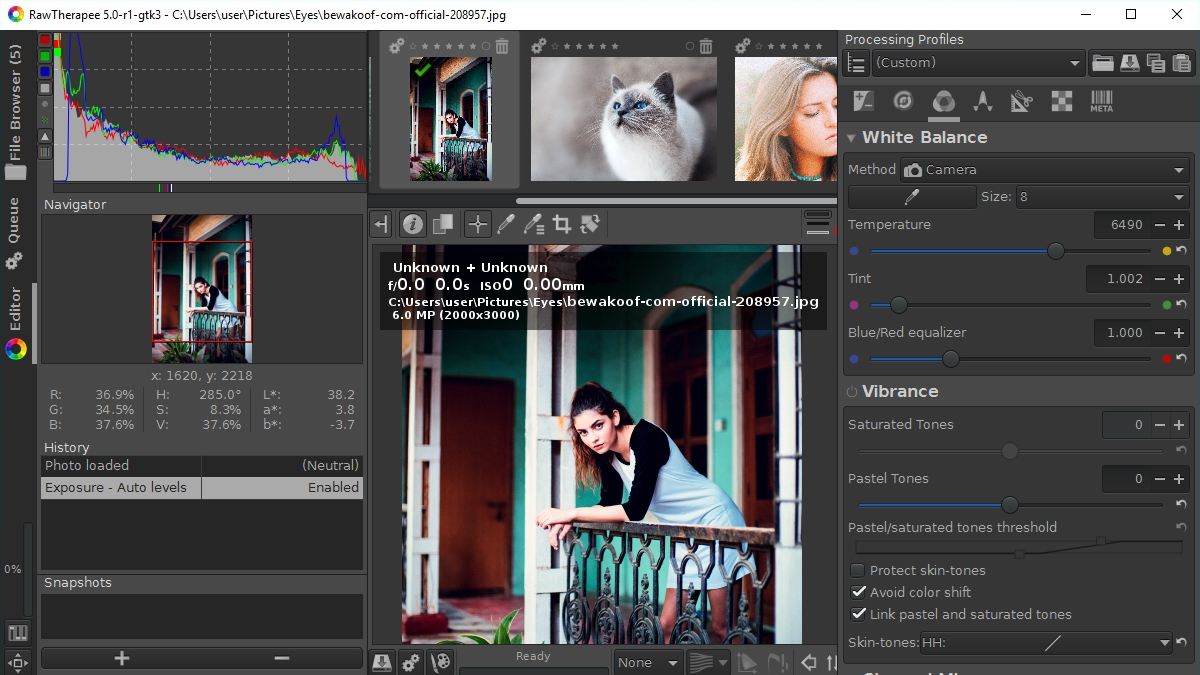
1. RawTherapee
Lightning-fast image processing and intelligent workflow optimization from the best free alternative to Adobe Lightroom
RawTherapee is an advanced open source Lightroom alternative for processing raw files (or compressed image files like TIFF and JPG), then sending the resulting images directly to GIMP (or your preferred photo editor).
RawTherapee uses non-destructive editing, so you can revert to the original file at any time. Its advanced image processing toolkit makes it easy to adjust exposure, colors, sharpness, and noise. RawTherapee’s de-mosaicing algorithms reduce artefacts in converted images, and its multi-core support makes full use of your available hardware.
Once you’re happy with the fruits of your labor, you can save the settings as a preset for future use. You can also process images in batches, or edit multiple files at once using the tabbed interface.
The software’s user community have created a list of cameras supported by RawTherapee, but it’s not definitive; if your camera isn’t listed, try opening a file using the software anyway.
Download here: RawTherapee

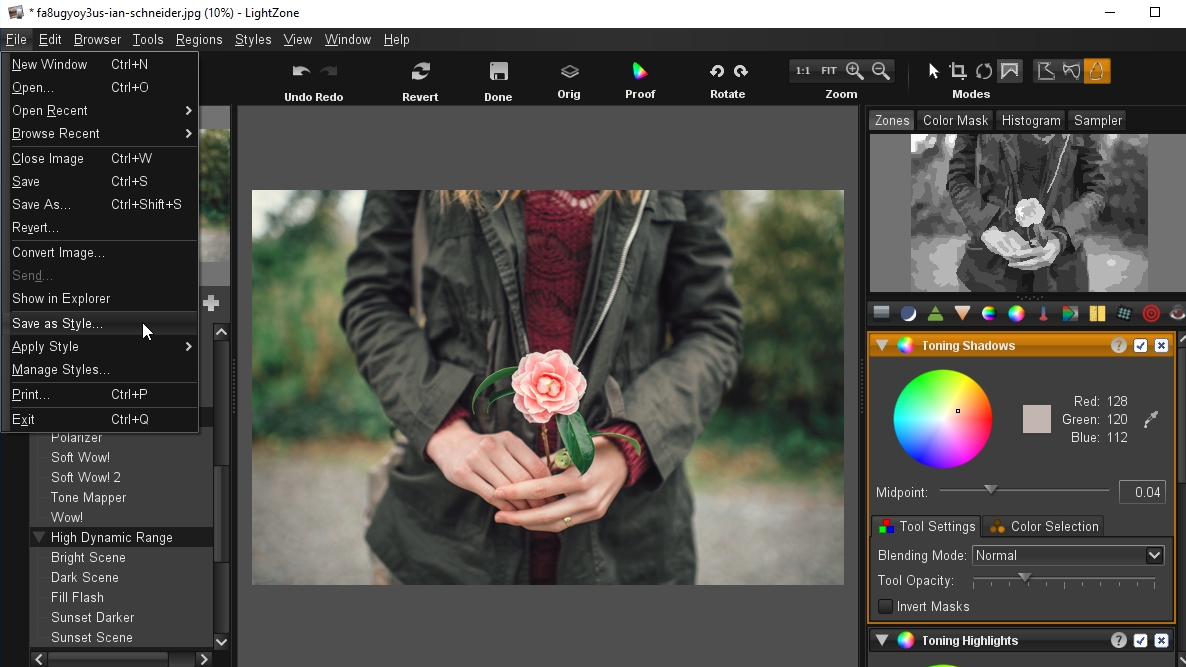
2. LightZone
Raw processing with non-destructive filter stacks and vector-based selections
LightZone is another open source, non-destructive digital darkroom that makes an excellent substitute for Lightroom. You’ll need to sign up for an account before you can download LightZone (the software’s creators are monitoring the number of downloads to assist in future development), but it only takes a moment.
Once you’re in, LightZone can process raw files (as well as compressed image formats such as JPG and TIFF) using a series of filters, which you can stack, adjust and rearrange to achieve the desired effect. You can also choose specific areas to edit using a vector-based selection tool.
To find out if LightZone supports your camera’s raw format, check out the program’s profile guide.
Download here: LightZone

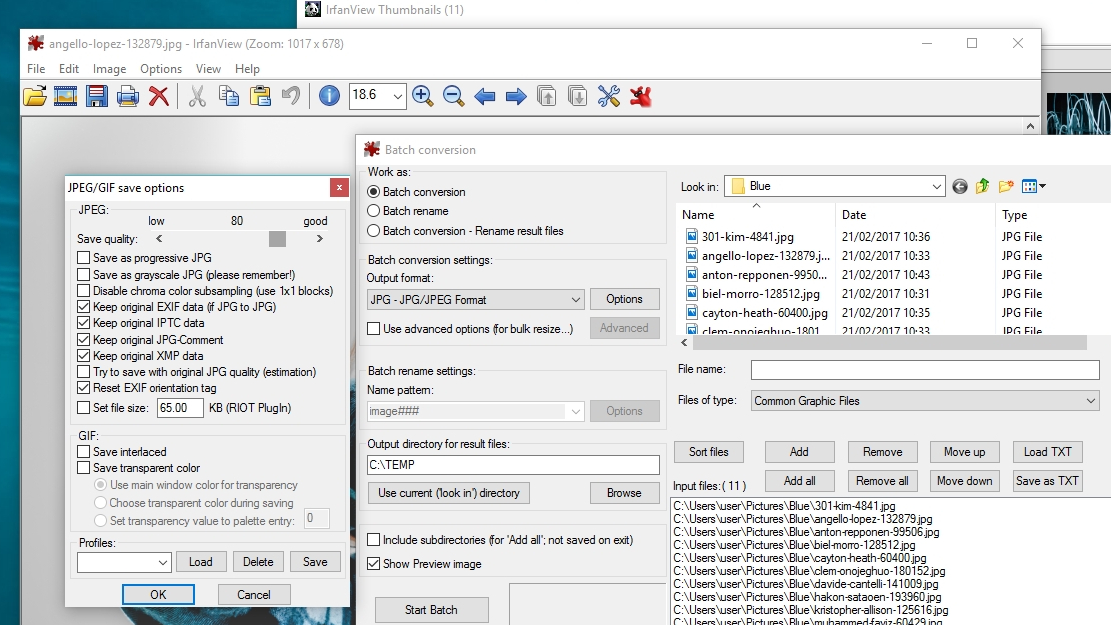
3. IrfanView
A classic Lightroom alternative with great organizing and processing tools
IrfanView combines a powerful image editor and organizer, with excellent support for raw and compressed file formats (see the full list). Its interface isn’t as intuitive as some other free Lightroom alternatives, but it’s been in development for 20 years and is packed with thoughtfully designed tools for photographers of all abilities.
IrfanView is one of the best free tools around for cataloging images – editing metadata, renaming files in batches, and adding tags – enabling you to get huge image libraries under control in the space of an afternoon.
IrfanView's raw processing tools are superb as well, letting you convert and rename files in batches, or spend time adjusting tonality and colors for individual photos that need more care and attention. For further editing, you can export files straight to a separate photo editor like GIMP.
IrfanView receives regular updates, and there’s a lively community of users on hand to offer support, should you need it.
Review and where to download: IrfanView

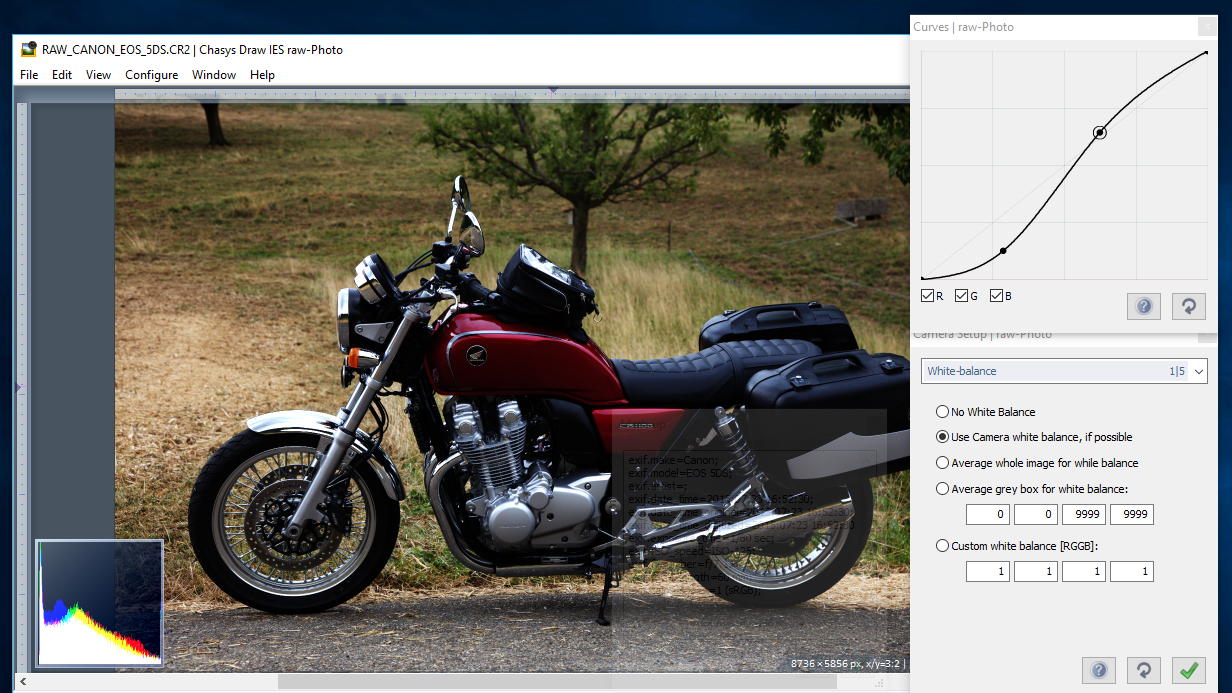
4. Chasys Draw IES
Another multi-function photo editor with a powerful built-in raw processor
Chasys Draw IES is more than just a Lightroom alternative – it’s a full image editing suite that’s for personal and professional use. Not only is it an excellent photo editor and converter, you can also use it to capture still images or video from your desktop, create icons and cursors, make frame-by-frame animations, convert images in batches and create your own artwork from scratch.
The raw processing component, Chasys Draw IES raw-Photo, might not be as intuitive as some other raw image processors, but it gives you an exceptional degree of manual control. You can tweak red, blue and green curves, and adjust white balance, sharpness and contrast before the images are exported in CD5 format. You must then use Chasys Draw IES Converter (included in the package) to convert the files to JPG or TIFF format.
Chasys Draw IES supports raw files from all the popular camera manufacturers. You can find a list of supported formats on the developer’s site, but it’s not exhaustive so don’t be disheartened if your model isn’t listed.
Download here: Chasys Draw IES

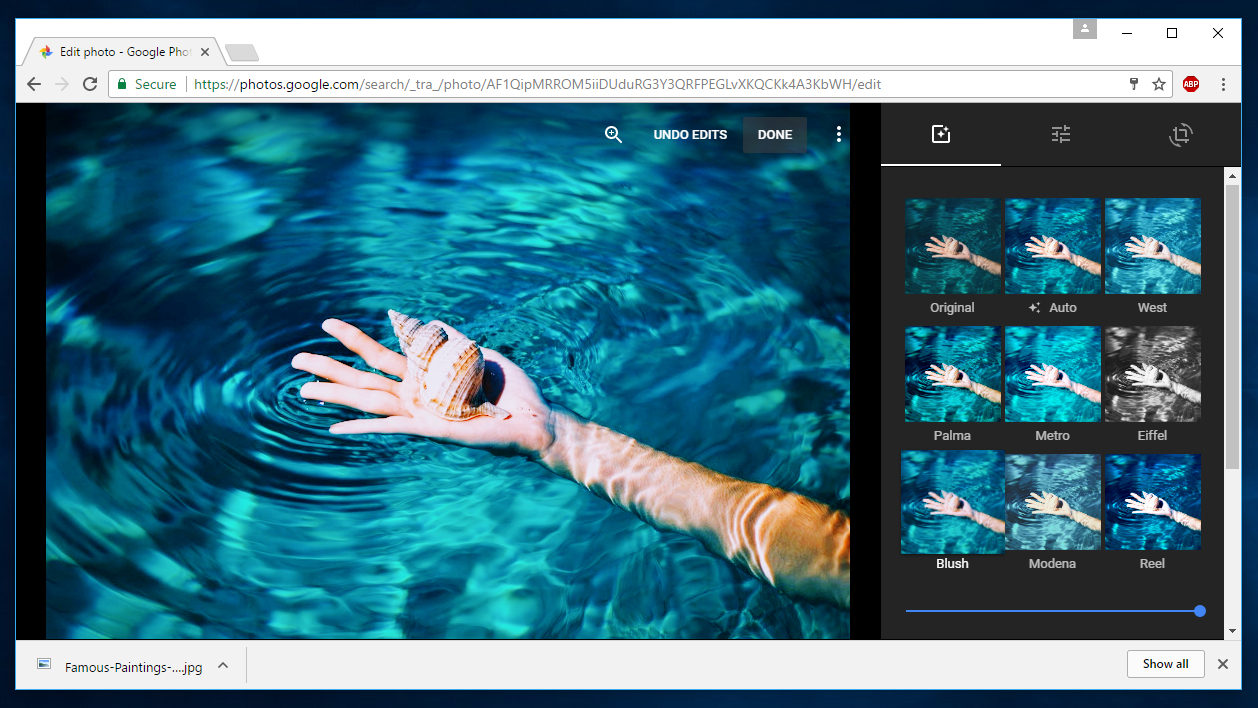
5. Google Photos
Google's replacement for Picasa sacrifices power for convenience
Google Picasa was another great free Lightroom alternative, but it was discontinued in May last year and replaced with Google Photos – a free photo editor available as a mobile app and online, with an optional desktop tool for uploading images.
Google Photos is very convenient for editing and managing photos on an Android smartphone thanks to its simple toolkit and free online storage, but it's also possible to use the web interface to process and convert raw images (see the full list of supported formats). Online storage is free, but only for photos in JPG or WEBP format; you'll have to use your Google Drive storage allocation for anything else.
Google Photos offers a selection of attractive filters that can be applied with a single click, plus sliders labelled Light, Color and Pop, which adjust brightness, saturation and contrast, respectively.
Unfortunately, although it's a superb app for mobile devices, Google Photos doesn't offer the same processing power as the Picasa desktop software. There's no batch processing and editing is quite basic, so it's slipped down our rankings to number five.
Try it online: Google Photos
This IT news article was sourced from techradar. All content and images in this article are copyright techradar.